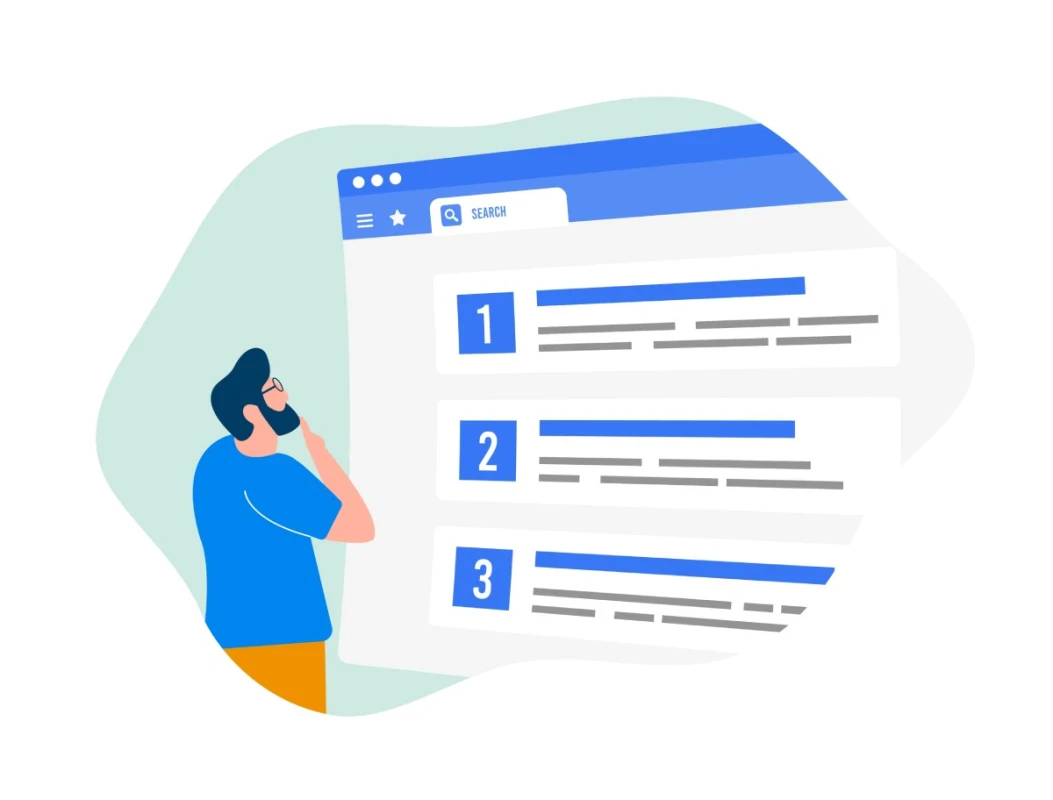
As the largest search engine, Google is the surefire key to driving more visitors to your website.
So, it's crucial that Google knows about your site's existence and adds it to its massive database. This ensures that when people search for information related to your content, your website (if properly optimized) will appear in the search results, and people will likely view and visit your site.
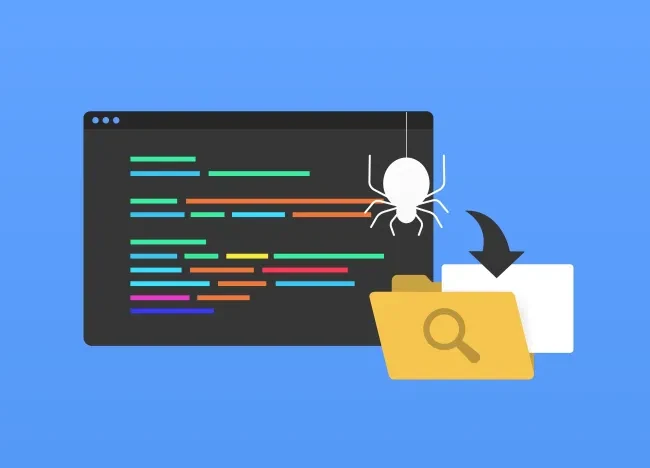
This is what indexing is—the process by which Google incorporates a website into its index. Without indexing, your site has no chance of appearing in search engine results pages (SERPs) and get clicks from them.
So how to check if a website is indexed by Google? Here are 4 reliable ways you can try.
At a glance: how to check if a website is indexed by Google?
There are 4 ways to check if a website has been indexed by Google:
- Use the "site" search operator. Type "site:yourwebsite.com" in the Google search bar.
- Use the URL Inspection Tool in Google Search Console (GSC).
- Use the GSC's Page Indexing Report.
- Use an expert SEO indexing tool (e.g. INDEXED.pro).
How to check if a website is indexed by Google: 4 ways
Here are some reliable ways to check if your site is indexed by Google.
1. Using the "site" operator (Google Search)
Google's "site" operator is a search command that allows users to obtain search results from a specific website only. In this method, you prompt the search engine to show only results from a specific site to see if it has already been indexed.
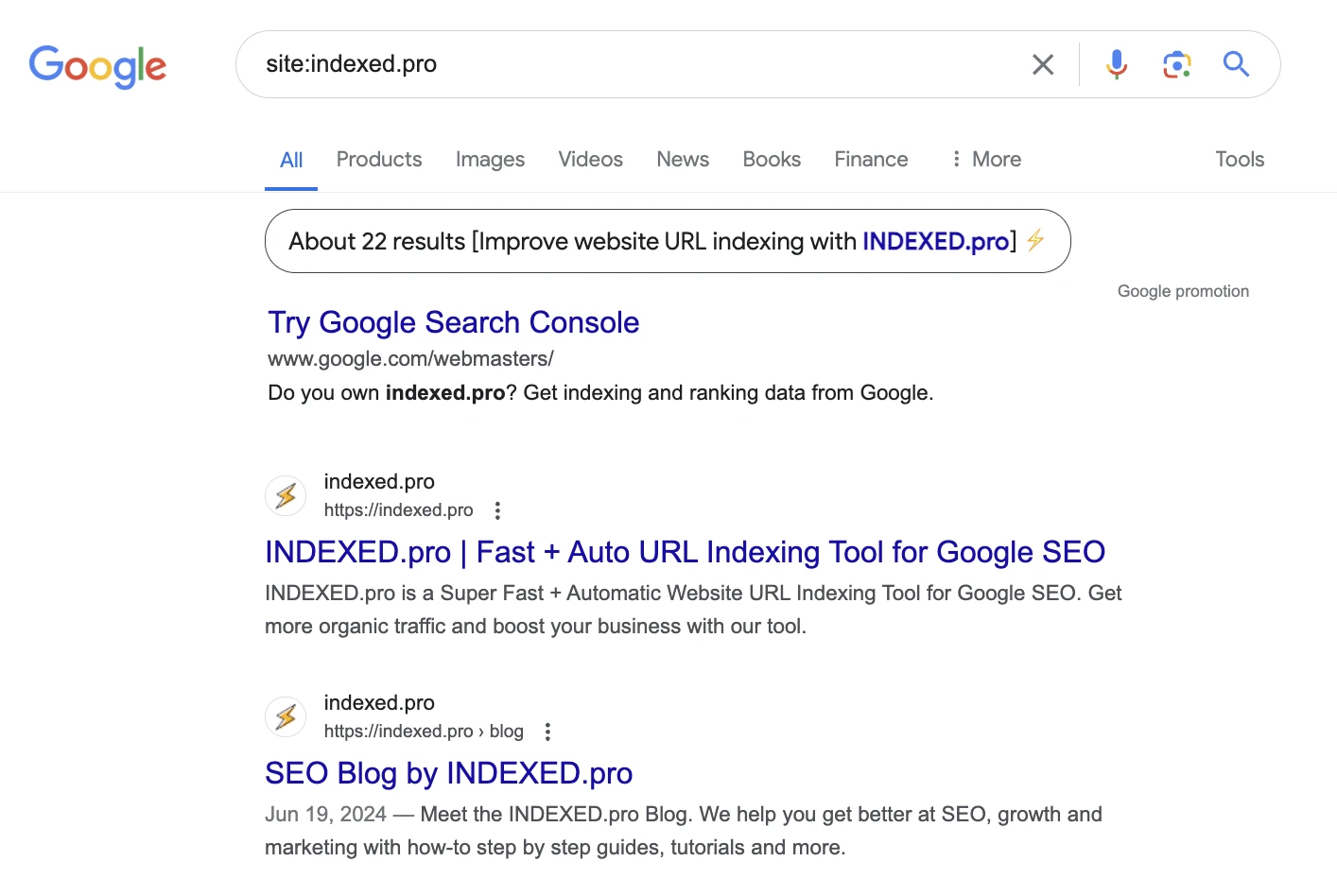
Here’s what you can do:
- Open Google.com in your browser.
- In Google's search field, type "site:[yourdomain].com" and enter. For example, if your site's name is "educblogs," type the site like this "site:educblogs.com".
If you see your website in the SERPs after using this method, then Google has already indexed some of its content.
But if Google says that "your search did not match any documents," then it means that Google hasn't indexed your site yet. It's possible that Google might index your website soon, but if you wish to fast-track its indexing, you can directly submit a sitemap to Google via Google Search Console.
Note that this method has some limitations. For instance, it's possible that some of your pages were not yet indexed by Google, even if your site already appears in the results. It's also likely that some indexed pages won't appear using the "site" operator.
2. Using the Google Search Console URL inspection tool
In this method, you must use Google Search Console (GSC) to check if a URL has been indexed by Google. GSC is Google's official and free webmaster tool, which you can use to manage content, analyze a site's traffic, and check for issues that Google identifies.
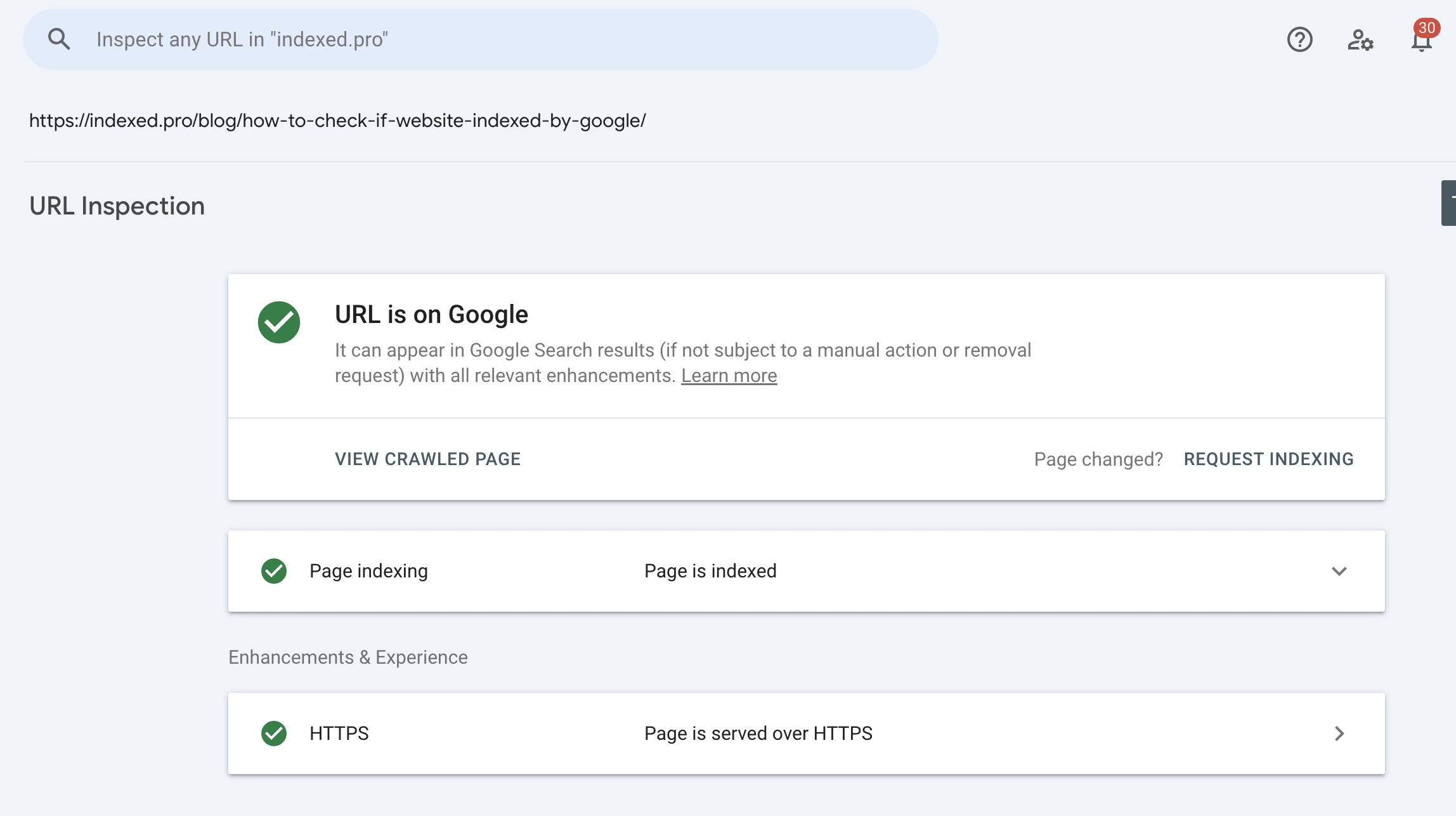
Using GSC's URL inspection tool, you can check the indexing status of your URLs. Just follow these simple steps:
- Log in to Google Search Console. Your site ownership must be verified first before accessing GSC.
- On the left menu of the GSC Dashboard, click "URL Inspection".
- Copy and paste the page URL in the search field provided.
- Press "Test Live URL" to automatically prompt GSC to inspect the URL's indexing status.
- Read the page details provided by GSC after inspection. If GSC indicates that the "Page is Indexed," then you're all set. Otherwise, click "Request Indexing" to tell Google to crawl and index the URL.
The inspection tool provides more accurate information about a URL's real-time indexing status than the "site" search command. However, the inspection tool can only check one URL at a time, making it impractical for those with large websites.
If you need to check multiple URLs, you have no choice but to repeat the entire process.
3. Using the page indexing report (Google Search Console)
GSC's page indexing report provides an overview of the indexing status of your site's URLs known to Google.
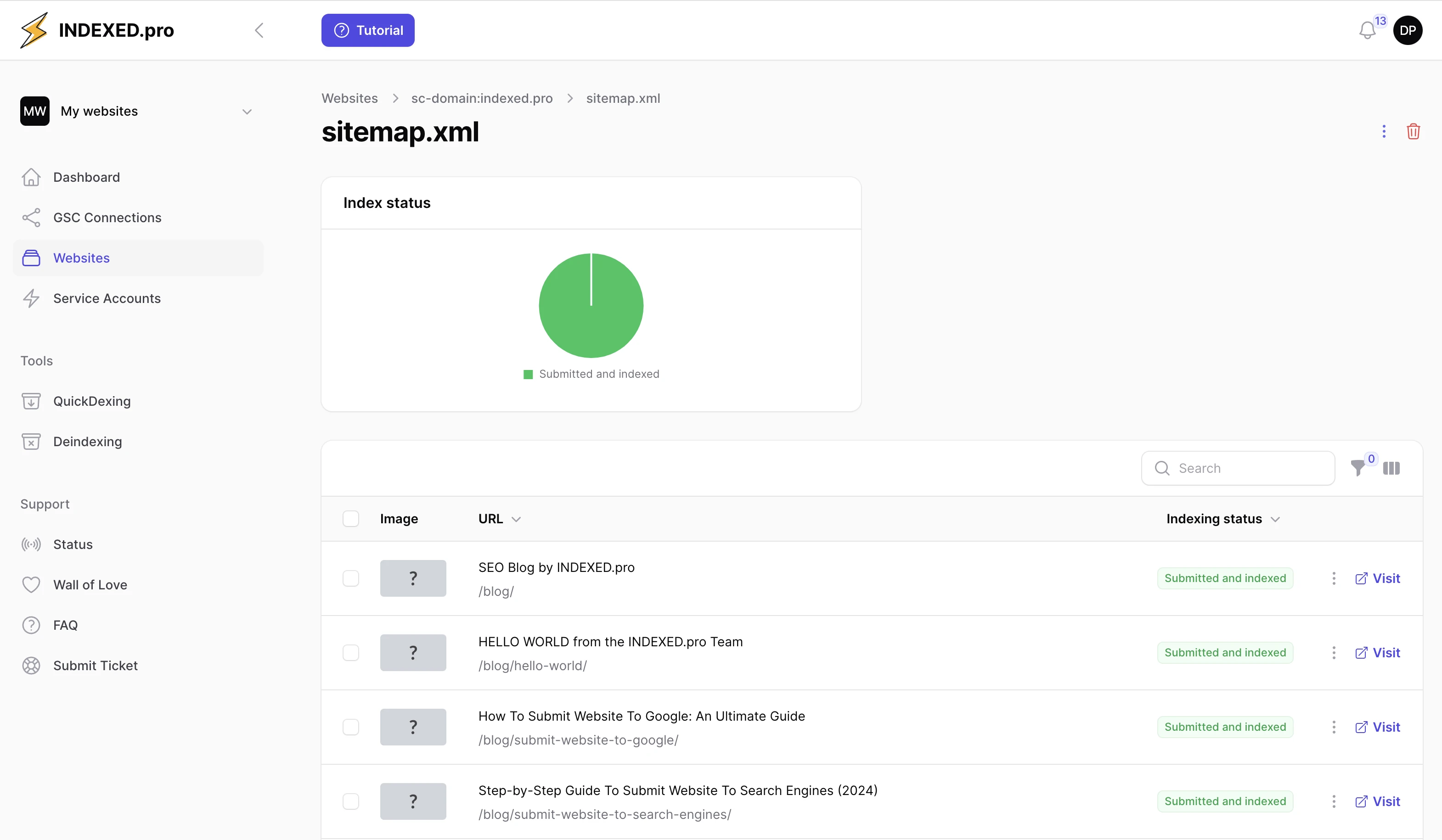
Here's how to use the page indexing report:
- Log in to Google Search Console.
- On the left menu of the GSC dashboard, press "Pages" under the Index submenu.
- GSC will present a chart showing the percentage or number of site URLs that Google has indexed.
- You can also use the report's filters to check the indexing status of "All Submitted Pages" or URLs you've submitted using a sitemap or "Unsubmitted Pages Only".
Aside from your URLs' indexing status, the report also provides a table detailing issues with unindexed URLs such as "blocked by robots.txt file", "excluded by noindex tag", "page with redirect", or "blocked due to 4xx issue".
Unfortunately, the report can only show a maximum of 1000 pages of URLs indexed. So, you might not be able to check the indexing status of some URLs using this tool. Moreover, the report is not real-time, as it can take a few days (or weeks) for Google to index a URL.
4. Using a third-party expert SEO indexing tool
An SEO indexing tool can track the indexing status of multiple URLs on a daily basis. This software provides accurate, real-time information about all site URLs currently indexed by Google and those that have been deindexed so you can address them immediately.
For instance, INDEXED.pro is one of these indexing tools that can constantly check to see if Google has indexed your website (and its pages). Once this tool detects URLs that are not indexed, it can automatically request their indexing, saving you from a dreadful SEO nightmare.
Aside from monitoring, indexing tools can also facilitate the auto-indexing of URLs. For example, INDEXED.pro can make 1,000 URL requests per day on autopilot and get them indexed in 48 hours.
Using indexing software is the best option if you have no time to manually monitor thousands of URLs daily. The only downside of this approach is the monetary cost of subscribing to the monthly services of these SEO tools.
So, what is the best way to check if a website is indexed by Google?
In terms of reliability and accuracy, using the Google Search Console URL inspection tool is the best because it performs a test in real-time of a URL's indexing status. However, this tool is not advisable if you want to manually check hundreds of URLs.
The quickest option is using the "site" search operator. With this method, you can see in real-time if your site appears in the SERPs. However, the operator can only present a limited number of URLs that have been indexed, as some might not appear in the search results.
The page indexing report is best if you want to check the quantity of your indexed URLs. Unfortunately, the report can only present a limited number of indexed URLs, and the information might be inaccurate due to delays.
Acquiring the services of an indexing tool is ideal if you want complete and real-time information about your URLs' indexing status. These tools can also automatically monitor hundreds of your URLs 24/7 and check for URLs that Google has deindexed so you can address them promptly.
INDEXED.pro is an expert indexing tool that you can rely on for accurate checking of your website's indexing status. This tool can also help you index (and deindex) URLs in 48 hours (or less), boosting your site's visibility and traffic. The good thing is that you can try it today for only 8€ / month.
Is your website indexed by Google? Have you checked it?